- Register: To register the "Word To Image Creator " click on the "Enter Activation Key" Button and fill the Registration Detail with the Activation Code.
- Buy : You have to Buy "Word To Image Creator" to get Activation Code. You Can Buy it From our Site by Clicking on "Buy Activation Key" button.
- Try Demo: You can use demo version of "Word To Image Creator" by clicking on "Continue in Demo Version" Button.


- Run this software and add Word files( .doc, .docx, .rtf).
- Add Microsoft Word files( .doc, .docx, .rtf) by click "Add Files" button. Then click on Add Multiple Files button.
- Select Word files as many as you want to convert selected files to Image of any formats(.jpg, .tif, .png, .gif, .bmp etc )
- You can also add all MS Word files from a directory click "Add Files from Folder" button, select a folder and click "ok" button. it will add all available .doc & .docx, .rtf files in selected folder.


- You have to select destination/Output folder by click "Change Folder" button.
- Now you are ready to convert all selected files to a particular format of image as you can select from Format option.
- Finally click "Start Conversion" button and process/conversion will be started.

- Change Image Quality from Quality option
- Select the range of quality from list.

- Also change Image formats to convert the word file (.jpg, .tif, .png, .gif, .bmp etc ).
- Select from the list given in the Format option according to you.

- Click on Set Watermark option.
- Select any text from list or write your own text in Enter Text option.
- Change font and size from Font option.
- You can also change the position of water mark according to you from Position option.
- Also Rotate its position from Rotate Option.
- Then click on Set Above Watermark check box to set the change you made and then press ok.

- Click on Start Conversion button to start the process.
- Select destination/Output folder by click "Change Folder" button.
- Finally click "Start Conversion" button and process/conversion will be started.



- Go to: Help Menu Now click on Deactivate option
- Step 1 : Deactivate from current PC.
- Step 2 : Install the software on new PC and Register it with same Activation Key.