- Demo Video
- How to Activate Software
- How to Select Profile
- How to Select/Change Profile
- How to Add .dbx files
- Filter Extracted Emails
- Save Extracted Emails
- How to change Settings
How to extract phone numbers from website?
Q.1. How to Register, Buy and Activate the software?
Register: To register the Outlook Mobile and Phone Number Extractor, click on the "Enter Activation Key" Button and fill the Registeration Detail with the "Activation Code".
Buy : You have to Buy "Outlook Mobile and Phone Number Extractor" to get Activation Code. You Can Buy it From our Site by Clicking on "Buy Activation Key" button.
Try Demo: You can use demo version of "Outlook Mobile and Phone Number Extractor" by clicking on Continue in "Continue in Demo Version" Button.


Q.2. How to select a profile & Extract Email Addresses from
MS Outlook
First run Outlook Mobile and Phone Number Extractor it will ask to select one of available profiles & fill all available personal folders from selected profile.
Now you check\Uncheck personal folder/sub folders from you want to extract Phone Numbers.
After choosing the folder(s) you need to click on option ‘Search Numbers’. There is also an option of ‘Settings’ where you can set a benchmark for your search.
When the software will start searching an option ‘Stop’ will be shown below to halt the search.
Please stop all the running process before you start.


Q.3. How to Select or Change a Profile?
You can select or change the current selected profile. select "Microsoft Outlook" Tab and click "Microsoft Outlook Profile" button.
It will ask that all opened MS Outlook explorer be closed, if you press "Yes" button otherwise default profile would be selected. personal folders will be shown of selected profile.

Q.4. How to Select Default Outlook Express (.DBX) Files & Add other .dbx files?
for extract Phone Numbers from Outlook Express in "Outlook Mobile and Phone Number Extractor" select "Outlook Express" Tab.
Here you can see all default Outlook Express (.DBX) files.
you can Add/Remove .DBX files. you can again fill default .DBX files by click "Open Default" Button.
Now for extract Phone Numbers click on "Start Extracting Numbers" Button.
After start search "Stop" button will be displayed for abort the searching.
Before doing anything, you have to stop all running processes.


Q.5. How to Filter Extracted Phone Number?
You can filter extracted Phone Numbers from Microsoft Outlook or Outlook Express according to the settings.
You can add/remove criteria of searching Phone Numbers.
Apply the settings if edited & Click "Apply" button.
It will refine the list of Phone Numbers in MS Outlook and Outlook Express.

Q.6. How to Save Extracted Phone Numbers?
Extract Phone numbers can be saved in .CSV(Excel Format)/.txt/ new Line format.
Extracted Phone Numbers can be saved in registered version.

Q.7. How to Change Setting?
Go to Tool menu and click on setting.
You can change Search Criteria from Settings by click "Settings" button.
Setting's dialog window you can check/Uncheck "Search Duplicate emails addresses" for searching Duplicate or Non-duplicate Phone Numbers.
You can add filter in Phone Numbers, that what keywords must be exist in the extracted Phone Numbers and what must not.