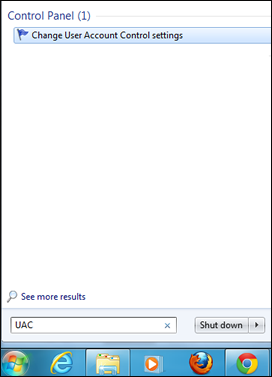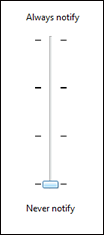- Demo Video
- Create Sender (SMTP) Account.
- Create Account (SMTP) Group.
- Create Recipient Group.
- Select Email Templates.
- Personalized mail.
- How to Send Email.
- Backup And Restore your data.
- Activate Application.
- General Settings.
- Troubleshoot.
- System Requirements.
How to send mail to Multiple recipient.
Q.1. How to Create Sender (SMTP) Account?
In First Step, Bulk Mailer Pro needs Email Account of any SMTP Service Provider like Gmail, Yahoo, Hotmail, Aol etc to Send Emails. You have to follow some basic steps to create Sender Account. Open Bulk Email Sender and click on sender account.
First you have to choose SMTP Service Provider like Gmail, Yahoo, Hotmail, Aol etc and then fill account information.
You can Test Connection by click on Test Connection button. If connection successfully established save your account.
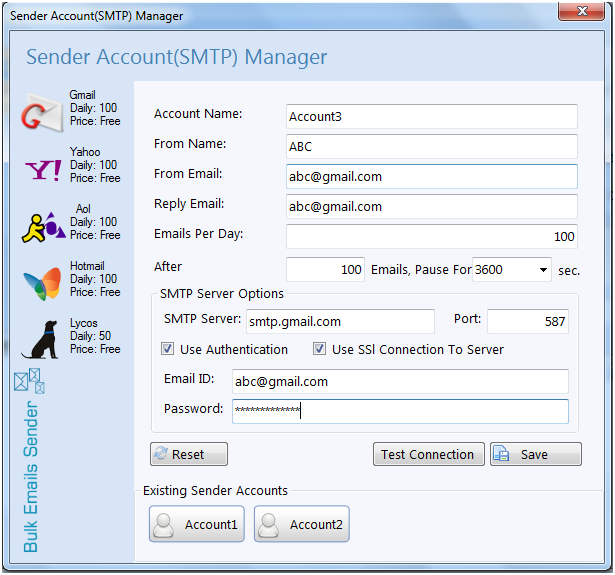
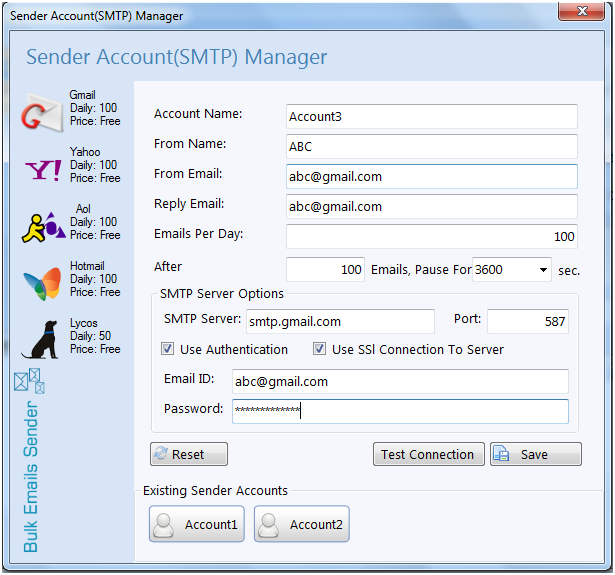
Q.2. How to Create Account (SMTP) Group?
In Second Step. If you want to send mail from multiple accounts Click on 'Account Group' button to create group of multiple SMTP accounts.
Add available account in account group and save your account group.
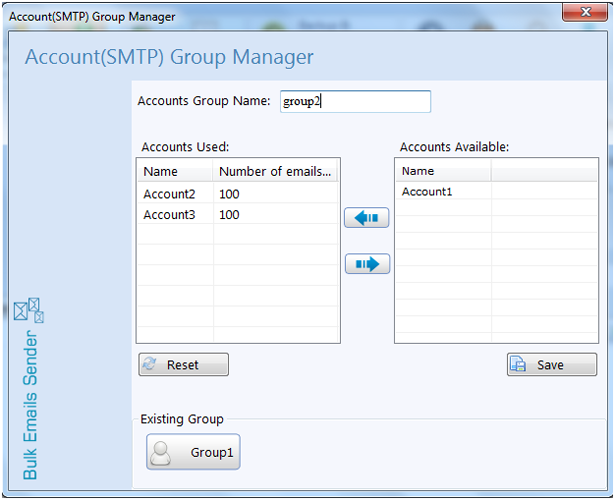
Q.3. How to Create Recipient Group ?
In Third Step. Click on 'Recipient Group' button to create email list of recipients whom you want to send emails. You can create many Recipient Groups.
You can create new recipient group, edit in existing group and can delete existing group. When you creating new recipient group click on new button.
After clicked on new button new Form will open.
You can Import recipient list from Excel (.xls), TEXT (.txt), CSV (.csv) file and can add manually. After importing recipient list or adding you have to choose Email Field and your group name.
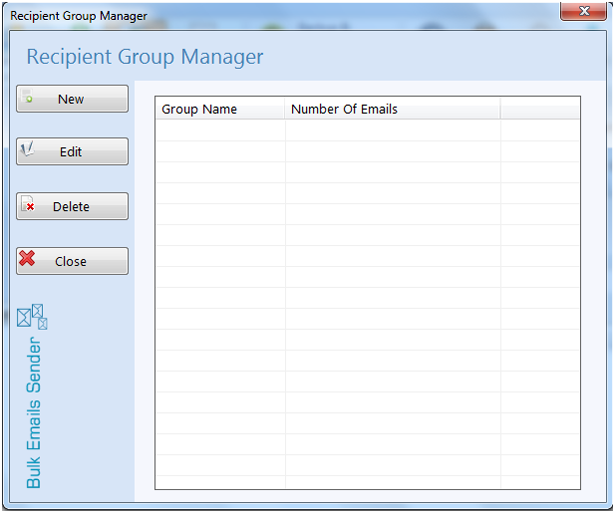
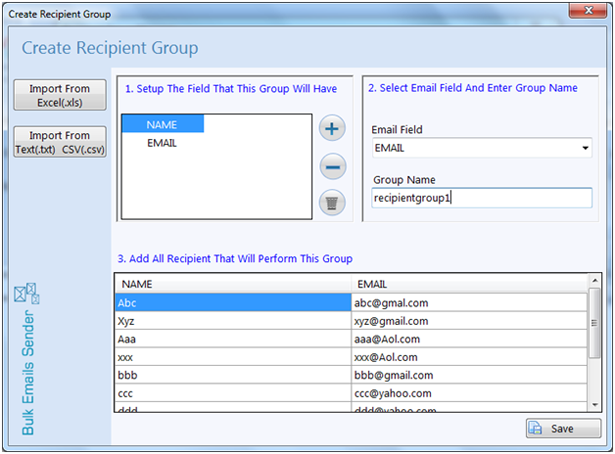
Q.4. How to Select Select Email Templates ?
You can choose email templates for your Email Message. You can also editing in email templates before sending emails.
For use Email Templates click on Email Templates. You can use different templates by drop down list and click on use button. Template will be loaded to your email message body.
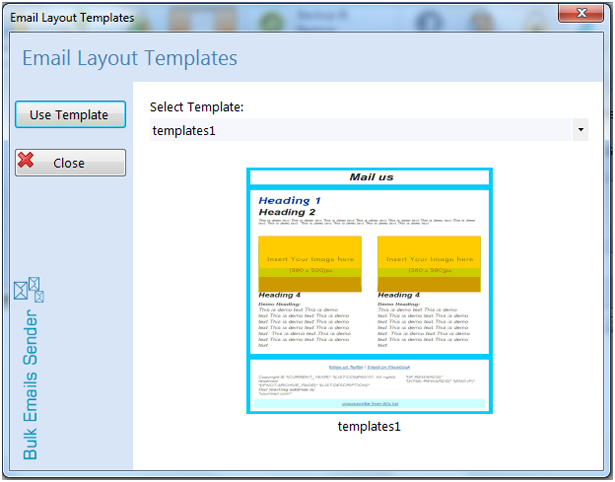
Q.5. How Personalized mail?
You can compose and send personalized Email means different Email to Every recipient id imported from file. You can personalized you mail by click on personalized Email and select field.
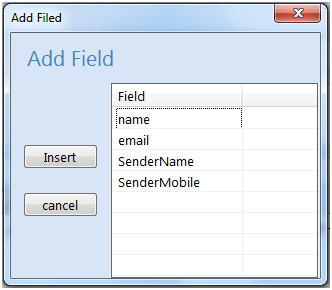
Q.6. How to Send Email?
After composing your mail you can send email by click on send email button.
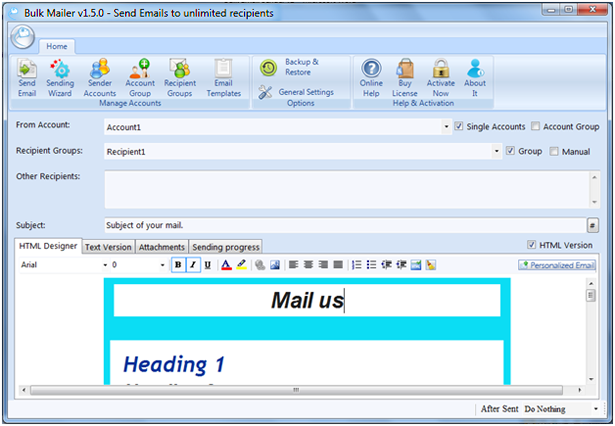
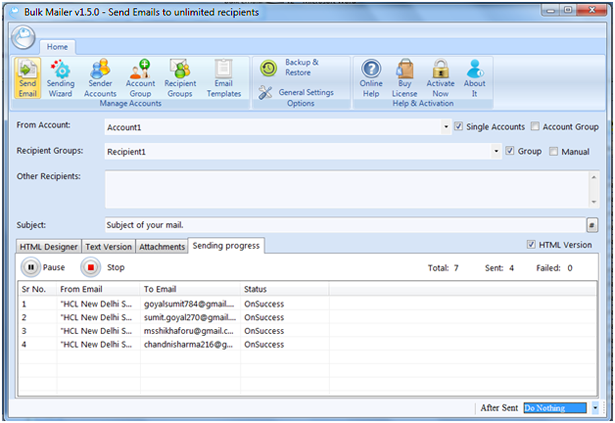
Q.7. How to Backup And Restore your data?
You can take Backup and Restore your data storage.
For backup and restore click on backup and restore button.
If you want backup of your data click on backup and give the location of backup.
If you want restore your data click on restore button and give the file to restore.
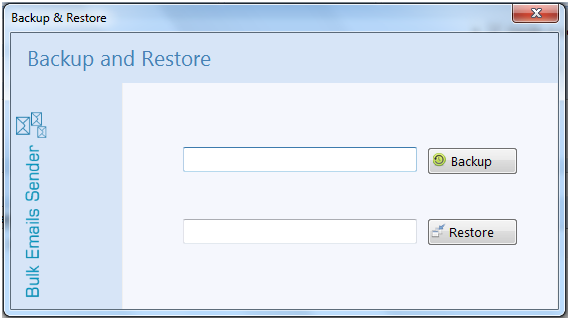
Q.8. How to Activate Application to Remove Demo Message from Email?
Register: To register the "Bulk Mailer Pro" click on the "Enter Activation Key" Button and fill the Registeration Detail with the Activation Code.
Buy: You have to Buy "Bulk Mailer Pro" to get Activation Code. You Can Buy it From our Site by Clicking on "Buy Activation Key" button.
Try It: You can use demo version of "Bulk Mailer Pro" by clicking on "Continue in Demo Version" Button.
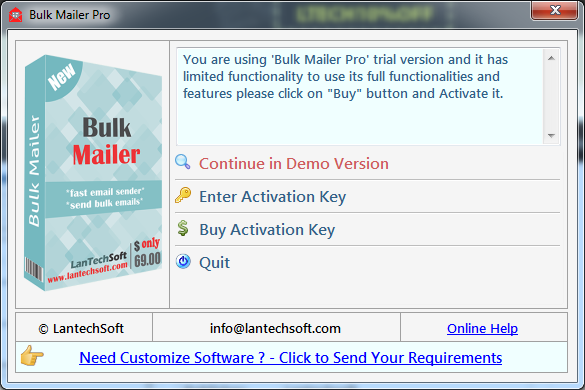
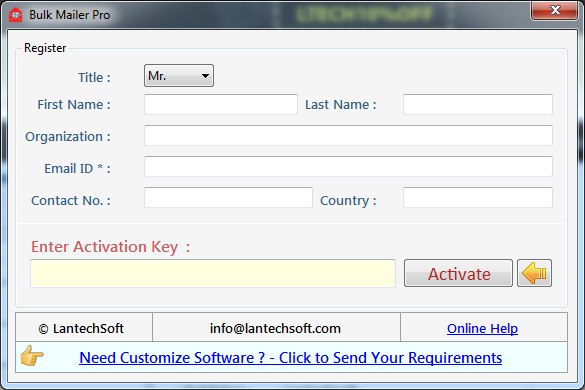
General Settings
Note : Internet Connection is required only for Activation and De-activation process.?
In Setting you can enable or disable to save your logs. For see logs click on logs button.
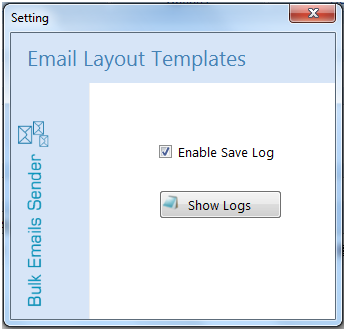
Troubleshoot
Lower UAC on Vista/Win 7/Win 8. You have to lower your User Access Control (UAC) so that application can access system resource and run properly. To lower UAC follow these Steps:
Click Start Button >> Type UAC >> Click Change User Account Control Settings >> Set to Never notify.
Activation Error
(Unable to Activate Application)
Check Activation Key (Use Copy/Paste).
Sometime typo mistake occurs while typing activation key so check it twice or it is better to use Copy/Paste.
Lower UAC on Vista/Win 7/Win 8.
You have to lower your User Access Control (UAC) so that application can access system resource. to lower UAC follow these Steps :
Click Start Button >> Type UAC >> Click Change User Account Control Settings
If internet connection is working properly, open your firewall and Find "Bulk Mailer Pro" and allow it to use Internet.
Run Application as Administrator.
to run Bulk Mailer Pro properly you have to ensure your are using administrator account.
System Requirement
Window 2003/XP/2008/Vista/Win7 or Windows 8
Excel 2007 or later if you import data from Excel Files (XLS).
.Net Framework 2.0, 3.5 if you have Windows XP or earlier OS